A Presentation Equipment Checklist is essential for anyone that has done more than a few Presentations as you will at some point have been faced with every presenters worst nightmare….technical issues. Imagine this scenario, you have prepared your presentation slide deck and rehearsed it several times to make sure your timings are perfect, you feel really confident that your presentation is going to be a massive success. You turn up for your meeting ready to smash it…. only to find out that the company has an old projector that uses a VGA cable and your new laptop doesn’t connect to it
The good news is that with a little preparation and the right equipment you really can be prepared for almost everything and ensure your presentation goes really smoothly. in this article I am going to outline what issues you might be faced with, how you can prepare for them and what equipment you need along with some bonus professional presentation tips
2024 Update – I have been asked if I could provide a quick list of the most common bits of equipment that are needed for doing presentations. So here it is:
Quick affiliate disclaimer – If you decide to buy any of the adapters below from Amazon I will receive a really small bit of commission but it won’t change the price you pay at all
Common Presentation Mistakes
PowerPoint presentations can be a really powerful way to convey a message but they can also be a huge distraction if you face issues, you want your audience to remember you for the fantastic message you delivered rather than what went wrong at the start. There are many presentation issues but they can usually be grouped in the following categories.

Laptop issues: The most common issues are always linked to being unable to connect to the projector either because of incorrect laptop ports, cable types, security or even out of date software
Software Issues: PowerPoint is the most common program but I have seen people prepare presentations in Keynote on an iPad and then find it won’t play on the system they are using
Content Issues: Using videos and finding there is no sound, I have seen people use bespoke PowerPoint formats and fonts, then when presented on a different laptop the formatting all changes making the presentation go all jumbled up.
Delivering issues: Most people used to load presentations onto memory sticks but many companies now have laptops that cannot use these so presentations need to be emailed, or loaded onto a file sharer ready for presenting
Presenting Issues: Creating presentations with lots of animations that require manual activation (pressing enter) only to find they cannot stand next to the laptop when presenting or having videos in presentations that need internet connection to run on YouTube
How to Avoid the Issues

Good preparation will eliminate almost all of the issues you might face and being prepared for every eventuality will not only ensure you look professional but will also help you to feel more confident when you present. The main areas to prepare are in the same categories as above
Laptop Issues: Make sure your laptop is fully charged and the software is up to date, check which ports you have and if missing any of the following (HDMI / VGA / USB A / USB C) make sure you have an adapter that can convert your laptop or tablet to fit. I carry a small bag of adapters with my laptop for emergency situations that have got me out of some potentially very tricky situations. You should always get to a venue early to allow time to connect your laptop before you are due to present.
Software Issues: If you have been asked to prepare a presentation that will be presented on someone elses device I would recommend that you always use PowerPoint. If you don’t have access to PowerPoint and are using Keynote or another program you should Phone ahead and ask if you can use your own device to present or ask them what programs they can accommodate but also save your final presentation on PDF in case of emergency as this can be presented on any system
Content Issues: When creating your presentation make sure that you use standard themes and fonts, if you use bespoke themes and then have to present using a different computer the layout can completely change and make a mess of your presentation. If you plan on using sound then make sure you have a set of plug in speakers with you as many locations will not have this available or you might struggle to connect. If you plan on using videos that require internet connection then you need to ensure that your laptop or tablet has a sim card for independent internet connection. If not then you can hotspot to your phone but you should set this up in advance and test it before presenting.
Delivering Issues: Make sure that you have your presentation on your laptop or tablet and on a memory stick, but also email it to yourself so you can forward the email to someone else from your phone if you need to. You can also save it on an online system such as OneDrive so that you can access it from any device if needed, last of all I always print 2 copies if possible so in worst case that there is no way to present it you can hand it out and talk your audience through it.
Presenting Issues: You should assume that you won’t be able to sit with your laptop when presenting and might have to stand in front of people, doing this requires a remote presenter. I would recommend always having your own so you know that it works and you know which buttons to press you should also make sure it is fully charged or that you have spare batteries if needed. One of the more recent issues is that many venues now have monitors / TVs for presenting rather than white screens, be aware that many laser pointers are not visible when pointed at TV screens so you need to check if yours is. Green pointers are usually better for this than red ones
PowerPoint Presentation Preparation Tips
We have covered the issues that might be caused by outside influences but there are also several issues that can be caused or prevented by you:

Presentation design: Poorly designed presentations can be a major turnoff for your audience. Avoid using too much text and instead use bullet points that you can elaborate on, make sure any text used is big enough to read from a distance
Lack of engagement: If your presentation is not engaging, your audience will quickly lose interest, make sure you look at your audience rather than the screen when presenting. Make eye contact so people know you are talking to them and use your voice to change the the tone and speed of your presentation
Going over time: Going over your allotted time can be a real negative in a lot of instances and can be seen as disrespectful of others time. To avoid going over time, practice your presentation ahead of time and time yourself. If you have too much content to finish in time then remove some.
Lack of preparation: Failing to prepare adequately for your presentation will leave you open to all of the issues above. Make sure that you have rehearsed your presentation ahead of time, and have a clear understanding of your key talking points. Additionally, prepare for questions that may come up after your presentation. The best way to be fully prepared is to create a presentation preparation checklist and work through it in advance
Equipment List
Being prepared is the most important part but having the right equipment is essential, below is a list of the main tools mentioned for PowerPoint presentations

- Laptop / Tablet – Fully charged and updated
- Power adapter socket if presenting in a different country
- Memory Stick – Formatted and blank apart from your presentation
- Adapter cables for HDMi, VGA, USB A and USB C connections
- Portable speakers if needed
- Internet access if needed – Sim card or hot spot
- Remote control for presenting with laser pointer (green for TV screens)
- Flip chart pens (many venues don’t have them)
- Presentation on paper / PDF for emergencies
All of the Essentials are in the table at the top but below are some extras that are nice to have but not absolutely necessary
| Product | What Do I Need It For? | Amazon Link? |
|---|---|---|
| Spare HDMI Cable | Some venues don’t have a long enough cable | Buy From Amazon |
| Wireless Adapter | Some Projectors are hard to connect to – you can connect wirelessly without cables | Buy From Amazon |
| Portable Speakers | If your presentation has videos with sound you will need speakers and some venues don’t have them | Buy From Amazon |
| Bluetooth Mouse | These are great for when presenting using a touch screen tablet like an iPad. When you use your finger there is no on screen pointer. A Bluetooth mouse is visible on screen | Buy From Amazon |
| Mobile Broadband Dongle | If you need to go online during your presentation you might need your own broadband connection | Buy From Amazon |
| Memory Stick | Have your presentation on a memory stick in case your laptop fails | Buy From Amazon |
You Can Avoid the Drama by Being prepared
Reading all of the potential issues that you might face when presenting may seem a bit daunting but there is no need to worry as most of these issues can be avoided with proper preparation and practice. By being aware of common issues, and taking steps to avoid them, you can ensure that your presentation goes smoothly and effectively conveys your message to your audience. When you face issues but are able to calmly deal with them this actually makes you look even more professional, so prepare well and then enjoy yourself and have fun.
I hope you enjoyed this and found some useful tips but if you have any questions or would like more information on any of the points covered let me know, if you have some ideas or want to add anything that I have missed then please feel free to leave a comment below as it would be great to hear from you.
Pete



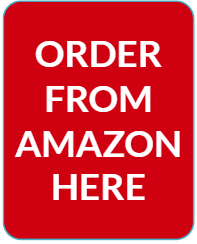








Good recommendations you have there. Let me add one more. Save often. One thing I have learned with everything concerning Microsoft is how buggy their programs are. I have lost count how many times I was preparing a presentation only for Powerpoint to crash and lose all my work. Now every couple of minute I click on the save button just to be on the safe side.
Thanks for your feedback Stratos and that’s a great tip, it’s so easy to get in the flow when creating a presentation and forget to save your progress at regular intervals. This is particularly relevant if you are adding animations and slide effects as you can’t always see these without checking.
Pete, thank you for this incredibly insightful article! It’s like a comprehensive roadmap for anyone looking to conquer the challenges of PowerPoint presentations. Your practical tips and equipment checklist are pure gold for both novice and seasoned presenters.
The nightmares you’ve described, from incompatible laptops to content formatting gone awry, are all too familiar to many of us. Your emphasis on preparation and adaptability is spot-on – it’s the key to turning potential presentation disasters into smooth and engaging experiences.
I particularly appreciate your focus on engagement and time management within the presentation itself. These are often overlooked aspects that can make or break the effectiveness of a presentation.
Your article is not just informative; it’s a confidence booster for anyone who’s ever had to face a room full of expectant eyes. It’s clear that you’ve walked the talk and gathered a wealth of knowledge from your own experiences. Thanks for sharing it with us!
Hi AnaD, Thank you for your really kind feedback, you are right that I have walked this path a few times myself and is actually what led me to write the post. So many times I have watched presentations turn to disaster over a really small issue such as a missing cable, it has become the standard response at work that if someone needs an adapter they should talk to me as I will usually have what they need :-). The one bit of advice I always give to new presenters is that preparation breeds confidence.
Thank you and i am glad that it might be useful for you
Pete
Hi Pete, I really appreciate your article about the equipment needed for PowerPoint presentations. As someone who has been involved in making presentations, I understand how important it is to have the right equipment and to use it effectively, and what are the most common problems you can face, and that can turn into a stressful moment in a minute.
Your article provides valuable tips and examples of how to choose and use different types of equipment needed, and how to be prepared to face the most common challenges you may encounter.
I think your article is very informative and practical, and it can help anyone who wants to deliver a professional and effective presentation. Thank you for sharing your knowledge and experience with us.
Hi Pablo, Thank you for your kind feedback, the main reason that I wrote this post was after seeing a colleague really struggle with a presentation over an issue that could have been avoided. I decided to share what I have learnt to hopefully prevent someone else having to go through a similar painful experience. I now always have a small kit of adapters and cables in my laptop bag at all times, i even keep some small remote batteries just in case.
Many thanks and I am really happy that you found my post useful
Great!!! Thank you for sharing this information
Hey Lakeisha,
You are welcome and glad that you liked the article, over the years I have seen 1000’s of presentations and the most common reason people struggle is due to equipment issues and not the actual presentation. That is why I decided to share what I had learned over the years. I am really happy that you found it useful.
Pete