PowerPoint Presentation Design Templates are everywhere – but are they worth it? Find out in this Expert Slides Review
A while ago I finally decided to see if they were as good as the hype suggested and if they were worth the money. I decided to start with Expert Slides as they are a Certified Microsoft 365 Partner which put my mind at ease and the add in is free so I didn’t have to commit before seeing if I would like it. When I initially opened it up in PowerPoint I was really impressed with the layout and what was included in the package, there really is a lot more to look at than I expected so I have tried to break it down into the sections that I would be interested in and will be using now to review some of the other PowerPoint Templates that are available.
Expert Slides Add in
When I started looking at PowerPoint design templates I noticed that they seem to be available in three main formats
- Online only – These are systems that you have to log into a website to access, you design your slides on their platform and then download them once finished – I am sure there is a good use for this but it didn’t really appeal to me as I wanted the flexibility of designing my presentations on my own device offline. I also spend a bit of time on flights and I like to use this time to work and anything that is online only means I couldn’t use it in this way
- Standalone packages – This seems to be the most common format and is simple an app / program that you download onto your laptop, create your slides within it and then you can save the slides to your system for use later
- Microsoft PowerPoint Add In – I actually did not know that you could get Presentation Design Templates that could be added directly into your PowerPoint app until I started looking into the options but this has quickly become my favourite format. You simply download the app you want from the relevant website or Microsoft Store and the next time you open PowerPoint you will see the add-in at the top of your screen. I really like this option for two reasons:
- Being a Certified Microsoft Add-in means they have been officially approved by Microsoft for this purpose and that gives me a lot more confidence in installing it on my system. If like me you are a bit paranoid about security then this is a big plus
- You open it within PowerPoint as it is fully integrated making it so easy to work with.
Expert Slides are a Certified Microsoft 365 Partner and their app is a fully integrated PowerPoint Add-In
How do I Install Expert Slides
This was actually really easy although I do think that they hide the free download option a little bit, this is understandable though as they are trying to sell the better Pro package.
If you want to install the free test version simply go to the Expert Slides website below, click on “Get ExpertSlides Now” then scroll down a little to the part that says “Pitch with Style” and you will see several template options and they all have two icons that say “Get Access” and “Preview”. Click on the Preview icon and it will take you to a screen with a free download option. Select this and follow the instructions to download and install the Expert Slides add-in to your PowerPoint app. You will need to create an account with Expert Slides to get access.If you are happy to purchase without the free test then just click on the get lifetime access button and place your order.It is currently listed at $49 for lifetime access to the full package.
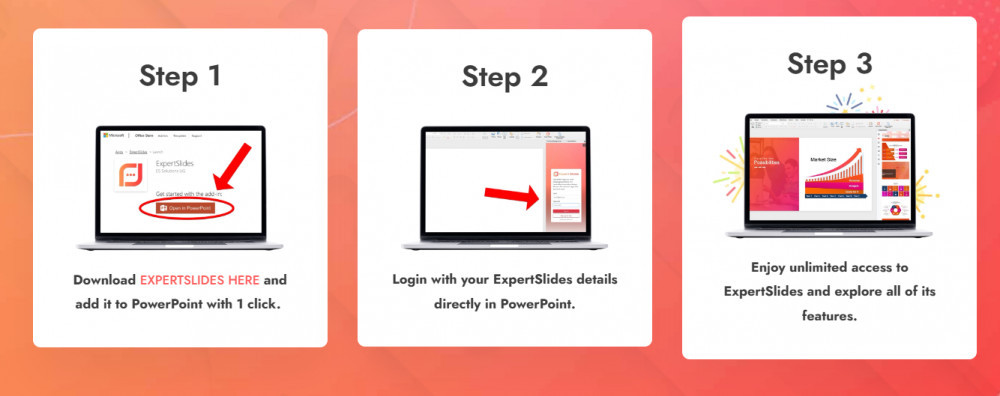
When you first open PowerPoint and open your new Expert Slides Add-in you will notice that there are 8 options in the little side menu. The first option is Settings and this has options to change how it looks, watch tutorials, get slides suggested, change the language and log out. The remaining options are covered below in more detail
Templates For PowerPoint Presentations
The second option in the menu is “Slides” and this is where you will do most of your work as it contains 1000’s of templates, luckily they are grouped into 9 main categories that you can select and then browse deeper into each category. You will immediately notice that in each category there are a few free options but there are 100’s of “Pro” templates that are locked unless you purchase the Lifetime Pro Access. The 9 main categories are really good and even have a couple that I have never seen before but are really useful such as Device Mock Ups, once you see the slide you want to use just click on it and it will be added to your Powerpoint presentation that is open
- Investment Pitch Deck
- Sales Pitch Deck
- Reporting Pitch Deck
- Business Analysis Tools
- Bullet Points
- Device Mock Ups
- Country Maps
- Universal Infographics
- Processes and Timelines
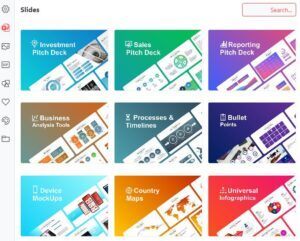
Images
Expert Slides claims to give you access to 3.2 million high definition stock images, I haven’t checked but I have done quite a few random searches on keywords that I have looked for in the past and found the selection to be really impressive. Getting good quality free images was always time consuming before but i have to say the selection in Expert Slides makes it very easy to find something suitable.
Gifs
One of the sections that really surprised me was the Gif section as Expert Slides has a dedicated area for this, you simply type in your search term and see a really comprehensive selection of gifs, their website claims that there are over 500,000 gifs in the app which is huge.
Icons
Another section that I was really pleased with is the Icon section, there are 28 different categories of icons that contain over 60,000 individual icons. Unfortunately only the first Solid Icon category is available on the free version but I think getting access to all of the icons alone is almost worth the lifetime access fee.
Infographics
There is a really good selection of infographic templates too and these can be found in the templates section, this is a great feature as there are a lot of apps that just specialise in infographics such as Infograpia but Expert Slides includes them almost as a free bonus
Other Extras
- Expert Slides has a really cool colour synchronization feature, if you want to change the colour scheme of a slide you can simply select one of the preset colour schemes or select your own colour. With one click it will update the whole slide so you don’t have to update the colour on each individual part of the slide.
- Favourites – Once you go Pro there is a favourites section to save all of your favourite slides and icons
- Online storage – once you go Pro you automatically receive 110Mb of online storgae for saving your own images and assets
How Easy Is It To Use
If you can use PowerPoint already then you will be able to use Expert Slides, you simply click the slide you want and edit it in PowerPoint like you normally would, the big difference is that you have professionally created slides already created and you just fill in your details. It is also a great guide for best practice too as it automatically guides you on the amount of text, icons, bullet points etc that you should use in a great slide.It is like a template tool and PowerPoint instructor in one
Is The Pro Package Worth It
Based on my experience my only regret is why didn’t I get it sooner, it would have saved my so much time over the years and would have fast tracked my learning on creating great slides by years. I actually think it is fantastic value and now I have used it I think it is worth much more than the $49 I paid, but don’t tell them I said that.
If you want to create professional presentations and want to do it fast then I would recomend buying the Expert Slides Pro package now.
If you want to have a look at Expert Slides click the image below to get started now
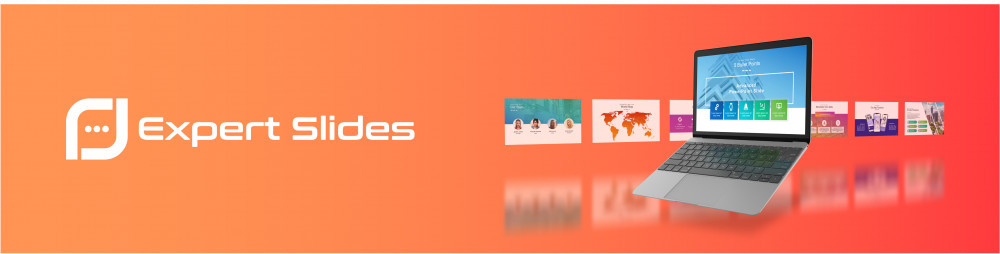
Affiliate Disclaimer – After using Expert Slides I decided to promote it so if you do like what you see and end up buying Expert Slides after clicking this link I will receive a small amount of commission, this doesn’t affect the price that you pay.
I hope this review was useful for you and if you have any feedback or can recommend any other PowerPoint Presentation Design Templates please leave a comment below
Thanks as always
Pete

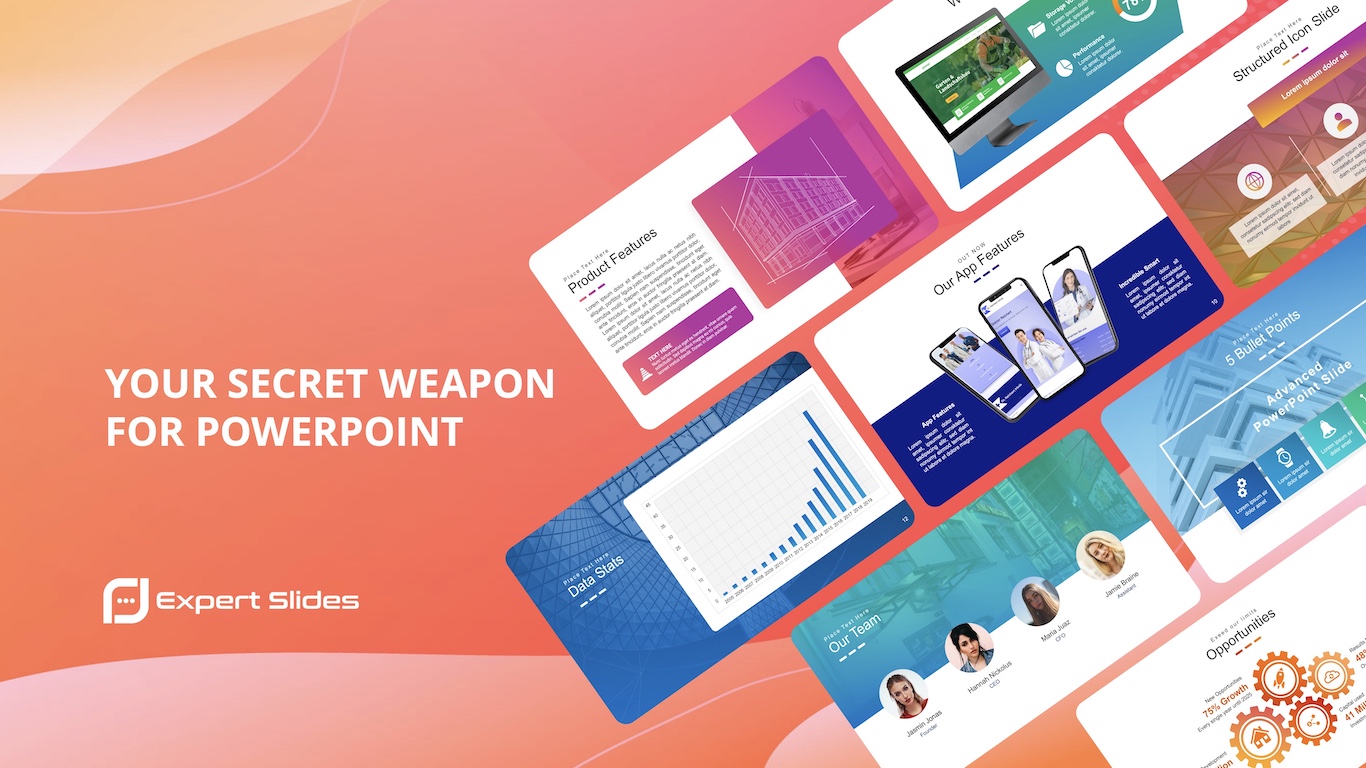
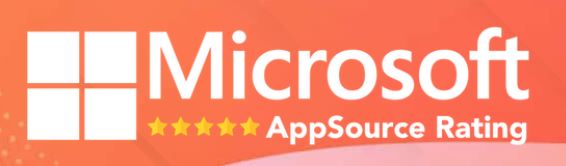

Hi Pete, thank you for this comprehensive and enthusiastic review of Expert Slides. It sounds like a very useful tool to create impressive and captivating presentations with storytelling. One of the things that caught my attention about Expert Slides is the ease and speed of inserting slides with one click. Another thing that intrigued me about Expert Slides is the diversity and quality of the visuals. You can access a huge library of icons, images, and GIFs that can reinforce your message and grab your audience’s attention.
I have a question for you: are the content created using Expert Slides free of use on the web for commercial or non-commercial purposes without any restrictions or limitations?
Thank you again for sharing your experience and offer with Expert Slides.
Hi Pablo,
Thanks for your feedback and question, you are right in that Expert Slides seems to have one of the most comprehensive ranges of Slides, images, GIFs and icons that I have seen and it is one of the main reasons that use it.
Great question about the commercial use of Expert Slides content as it is really relevant, if you are using the free license then you are not authorized to use their content for commercial purposes but as long as you have the Pro license which is really good value currently then you can use any content created with Expert Slides for your own commercial use. I hope this answers your question but let me know if you would like to know a bit more.
Thanks again and if you are thinking of trying Expert Slides, I would definitely recommend it
Pete